MidJourney will be releasing something significant soon
— Elon Musk (@elonmusk) September 21, 2023
“MidJourney will be releasing something significant soon.” – Elon Musk.
This is what, one of the richest men on the planet and the owner of X (formerly Twitter) has recently tweeted about Midjourney.
If Elon Musk is closely following the developments of Midjourney, then it is undoubtedly a good idea for any AI enthusiast to learn about Midjourney or at least know about this Generative AI tool.
I have been using Midjourney since March 2023. As a beginner, I have faced a lot of problems while using Midjourney, to create AI-generated Images. Although there are a lot of guides on how to use Midjourney, they are not beginner-friendly.
So after 6 months of using Midjourney and generating 100s of AI images, I have decided to create a beginner-friendly guide about how to use Midjourney on Discord, so that you don’t need to face all the problems that I have faced, to create Mind-blowing AI Images.
Table of Contents
ToggleWhat is Midjourney?
There are 3 types of generative AI tools.
- If you provide text as an input, you will get text as an output.
- If you provide text as an input, you will get an Image as an output.
- If you provide text as an input, you will get video as an output.
While ChatGPT comes under the 1st category, Midjourney belongs to the 2nd category. Midjourney is a generative AI tool, that you can use to generate mind-blowing images by giving text as input.
Just imagine: if you are not good at designing and don’t want to learn complex tools like Photoshop, then Midjourney is your best choice to easily create mesmerizing AI images. You can create anything like logos, thumbnails for YouTube, AI art, paintings, children’s sketchbooks, etc.
Now let’s get straight to the point on how to use Midjourney on Discord.
How to use Midjourney on Discord?
To use Midjourney on Discord, first, you have to create a Discord account. If you don’t have one, follow this link and create a Discord account first. Then you have to verify your Discord account by clicking the Verify button in the email sent to you.
You can use midjourney on Discord in 2 ways.
- After creating the Discord account, go to MidJourney, click on the Sign in with Discord button, click on Authorize, and then click on Accept Invite button. Click continue to Discord to join the Midjourney Discord Server.


After joining the Midjourney Discord Server, click on any of the Newbies channels, where you can type your prompt (more on that below) to generate AI images.
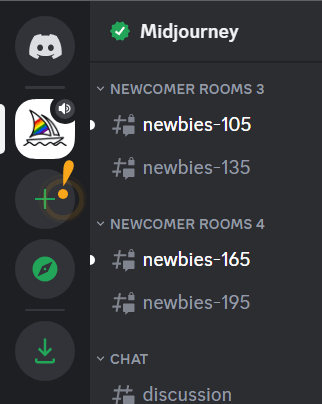
2. The other method that I recommend and personally use is, to create your own Discord server and invite the Midjourney bot to it.
To do this, Click on the “+” icon on the left sidebar. Click on create my own and then select for me and my friends and give a “name” to your server.
Now to add the Midjourney Discord bot to your server, go to the Midjourney Discord server that you have joined by following the 1st method and go to any one of the Newbies channels. Click on the midjourney bot username, which is in green. Click the add to server button and click on the drop-down to select the name of the Discord server that you have created.
I recommend and personally use the second method because, in this way, all the images that you generate are stored in one place and you can easily access them again.
How much does Midjourney cost?
To generate AI images, you have to subscribe to any one of the plans offered by Midjourney. Go to midjourney.com/account and sign in with your discord account which you have already created. You can subscribe to any one of the plans that you prefer. I use the standard plan offered by Midjourney.
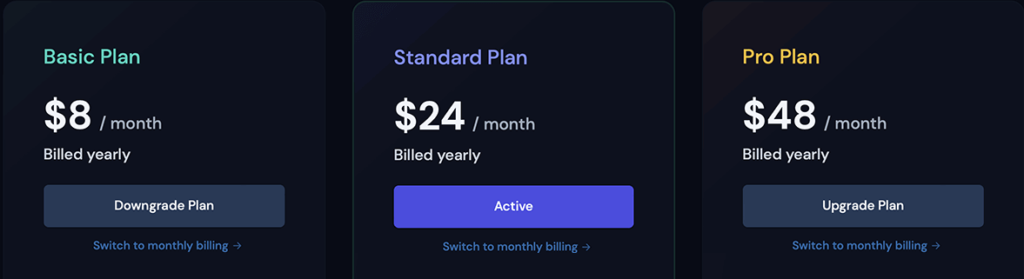
As you have completed all the technical setup, it’s time to learn how to create images with Midjourney.
How to use Midjourney to create Images?
To create an AI image on Midjourney, you have to type the prompt in Discord. A prompt is nothing but simple words with which you want to describe an image. For giving the prompt input on Discord, we have to use the command /imagine.
Whenever you want to generate an image on Midjourney, you have to use the /imagine command. If you just type the words in the discord server, you will not be able to generate an AI image. A lot of beginners make this mistake and forget to use the /imagine command, which I have made too.
Now, you may have doubts about how to write the prompt. Don’t worry, I will explain it.
How to write a Midjourney prompt on Discord?
When you are just starting, don’t think too much and just type whatever words (Prompt) come to your mind. You will be blown away by the images that are created even from the simple words you type. Just type some random words and click enter.
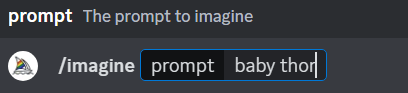
From every prompt that you write, 4 images are created by the Midjourney bot in a grid format.
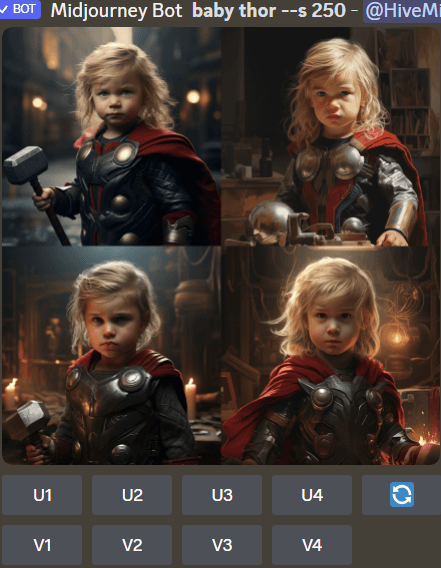
You can choose whatever images you like among the 4. Suppose you like the 1st image and you want to upscale that image. Click on the U1 button shown below the grid. The upscaled image is shown below.
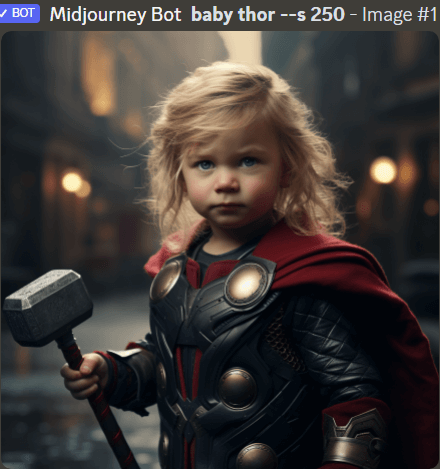
Now you have liked this image, but you want more variations like this image. Then click on V1. Now you will get 4 more images generated in a grid format.
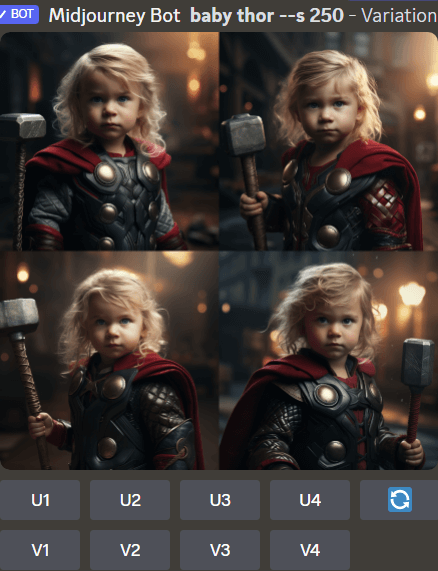
Now you can further select any one of U1, U2, U3, or U4 for upscaling the image you like, or V1, V2, V3, and V4 for generating more variations.
For instance, if you don’t like any of the images generated, click on the 🔄 re-do/ re-roll button. By using this, the midjourney bot will run the prompt again and gives us 4 new images.
By now, you might have understood, how to use MidJourney on Discord in a simple manner. Now let us get into the process of writing good prompts in Midjourney.
A Framework for Writing Amazing Midjourney Prompts:
Now I will teach you how to write prompts even when you feel like you have no ideas in your brain. I will provide you with a framework/ a system/ a formula that you can use at any time to write prompts easily.
Prompts can be divided into 2 types:
1. Basic Prompt
The basic prompt is a text prompt that consists of a few words or a sentence.
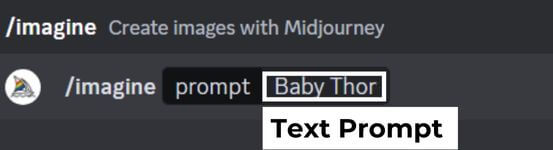
2. Advanced prompt.
The advanced prompt consists of 3 parts
- an image prompt,
- a text prompt, and
- a parameter.

An Image prompt should always come at the beginning. If you want to generate an image similar to the one that you already have, you can upload it to Midjourney as an image prompt.
How to upload image to Midjourney?
Click on the + symbol beside the chat box at the bottom where you write the prompts. Then click on the upload files option and select the images from your device. If you want to use these images as image prompts, then right-click on the image and copy the link address. Then Paste the link address in the Chat box.
Framework to Write a Good Text prompt :
Whenever you are writing a prompt remember the below framework and write the prompt.
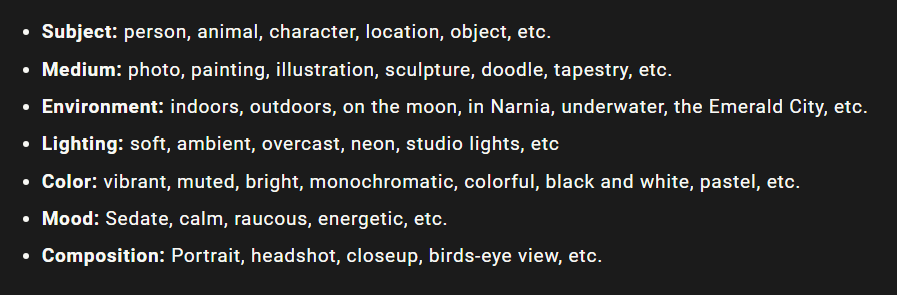
Source: MidJourney
These are the basic elements that you should follow. You can also add any other elements to the prompt such as Camera Quality, in the style of any artist, which will further enhance the output of your image.
Midjourney Parameter list:
A parameter can change different features of an image like aspect ratio, style, different models of midjourney, etc.
The syntax for using a parameter is – – Parameter1, – – Parameter2.
Some of the parameters that are frequently used in MidJourney:
- Aspect ratio: – – ar
The aspect ratio changes the width and height of an image.
If you want a YouTube thumbnail, then use – – ar 16:9.
If you want an Instagram post, then use – – ar 1:1.
- Chaos: – – c
The chaos value varies from 0-100.
The higher the number, the more unusual and unpredictable the image will be. The lower the number the more the image will be closer to the prompt written.
For example – – c 100 will give an unexpected image compared to – – c 25
- Image Weight: – – iw
Image weight varies from 0-2. The image weight parameter is only relevant when used with the text prompt. For example, if – – iw 2 is used along with the text prompt, then the output will be highly influenced by the image prompt compared to the text prompt. The default value of image weight is – – iw 0.25.
- Stylize: – – s
The parameter – – s varies from 0-1000. If – – s 0, is given then the output will be closer to the text prompt. As the – – s value is increased the output will be more stylistic than the original prompt given. The default value for stylize is – – s 100.
- Niji: – – niji
If you want to generate animie-style images, then you can use the – – niji parameter.
Some other useful commands that are used in Midjourney:
Other than the /imagine command there are other commands that can be helpful at times.
How to use blend in Midjourney?
The blend command is used to blend 2 to 6 images at a time.
Type /blend and drag images from your device as shown below.


Midjourney will blend these 2 images and give the result as shown below.

How to use describe in Midjourney?
If you have an image and want to generate a similar type of Image with the help of Midjourney, you can use the/describe command and upload the image.
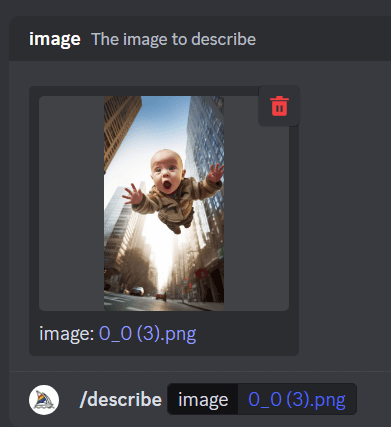
Midjourney will now provide 4 text prompts, which may be used to generate a similar type of image.
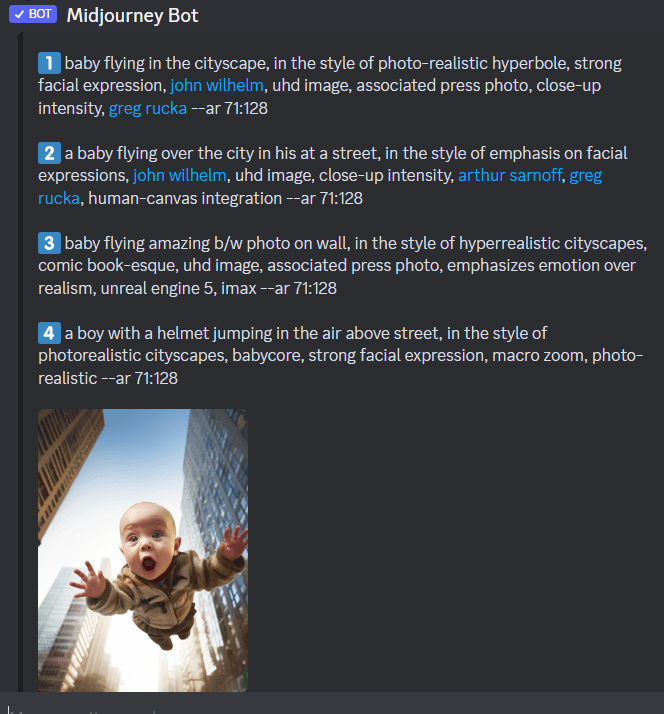
With the help of the above prompts, you can generate similar images by replacing the baby with anything like a cat, dog, eagle or any other object you like.
Conclusion:
I tried to keep the explanation as beginner-friendly as possible. Still, if you have any doubts how on to use Midjourney, don’t hesitate to comment below. Since the AI landscape is evolving fast, a lot of features are being added to Midjourney (Even Elon Musk has mentioned the same). I will continue to add those updates to this post. So keep visiting this article once in a while, so that you don’t miss the new and amazing features that will be added to Midjourney.
Frequently Asked Questions:
How to change aspect Ratio in Midjourney?
If you don’t give the aspect ratio parameter, the default aspect ratio will be 1:1. So if you want an aspect ratio of 3:4, then you should use the command –ar 3:4.
How to use upscale in Midjourney?
If you want to upscale any one of the 4 images generated in the grid, press any one of the buttons U1, U2, U3, U4 shown below the grid.
How to use Midjourney for Free?
Midjourney used to have a free plan where you can generate up to 25 free AI images. However, Midjourney suspended the free trial on March 28, 2023, because many people are creating multiple disposable discord accounts just to create the 25 images offered as a free trial. So you can not use Midjourney for free now.
PS: If you are finding it difficult to write good prompts for generating AI images, then this powerful AI extension can help you write creative prompts with just a single click in ChatGPT.


5 thoughts on “How to Use Midjourney on Discord to Create Epic AI Images”
Hi, this is a comment.
To get started with moderating, editing, and deleting comments, please visit the Comments screen in the dashboard.
Commenter avatars come from Gravatar.
handy content mate. Eager to read more.
Thank you, Brother. Your support keeps me motivated. Keep Reading.
simple lnaguage, Good explanation
Thank you, Ma’am. I am glad you found the content helpful and easy to understand.