Imagine that you have a magic wand and you can use it to do whatever magic that you want to do, just like how Harry Potter uses the spell Avada Kedavra (abracadabra) with his magic wand.

Similarly to use midjourney, you have to use certain spells, and these spells are called commands in midjourney.
If you do not know the magic spells, you can not produce magic with the wand. Similarly, to create beautiful AI images with the help of midjourney, one should compulsorily have complete knowledge of the midjourney commands list.
There are almost 24 commands that you can use in midjourney, but as a beginner, you don’t need to learn all the commands.
When I started to learn midjourney, I made the mistake of learning all the commands at once and got confused.
I do not want you to make the same mistake. So in this guide, I will teach you 20% of the commands which you will use 80% of the time to create marvelous AI images with the help of midjourney.
Another important thing that I want to mention here is that you can use midjourney only on Discord right now. So if you want to generate epic AI images, you can read my article on how to use midjourney on Discord.
So without any further delay, let’s get straight into the topic.
Table of Contents
ToggleMidjourney Commands List:
Before learning about the commands, first, you should know the format in which the command should be used.
Every command should start the symbol / (forward slash). If you forget to use this symbol, the command will not work and you can not produce the magic (remember the Harry Potter wand).
Example: /imagine
Also, do not use space between / and the command
Midjourney Imagine Command:
If there is one single command that is used every time to create an AI image in midjourney, then it is the /Imagine command.
After typing /imagine, you have to write your prompt. You can use a text prompt or an image prompt. To use an image prompt, first, you have to upload the image to midjourney.
If you don’t know how to upload an image to midjourney, you can read it here.
/imagine Logo of a cowork cafeteria which the main concept of the cafeteria is the art and theory of color specifically with the colors blue, purple, yellow and green. that is minimalist and has a cup of coffee to indicate that it is a cafeteria, –no text font letters –s 250
– Midjourney prompt
After writing the prompt, just hit enter. You can see a grid of images are produced like these.
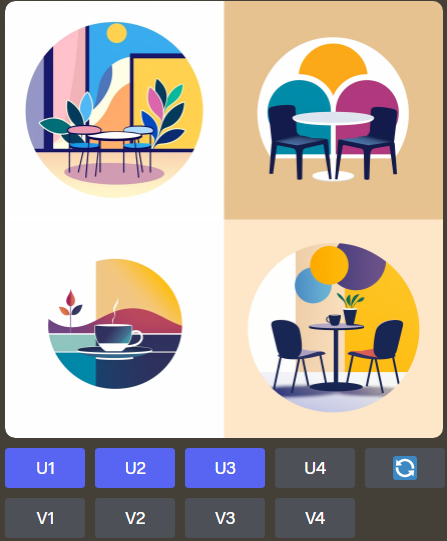
Below the images you can see U1, U2, U3, U4 and V1, V2, V3, V4.
U stands for Upscale whereas V stands for Variation.
If you want to expand a particular image from the above 4 images, you can click the corresponding number to upscale the image.
For example, you can click on U2 to upscale the 2nd image.

If you want more variations of this 2nd image, then you can click on V2. Now you can see that midjourney has generated 4 more images in a grid format.
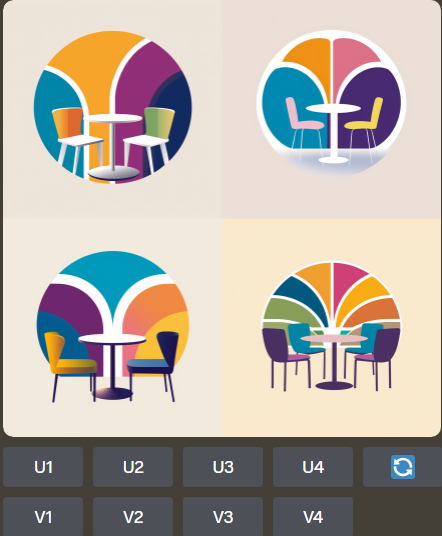
You can also see the symbol 🔄 which is called the re-roll/re-do button. If you don’t like any of the images generated then you can click on this button and midjourney will create a grid of 4 more images.
Midjourney Describe command:
Suppose you want to generate certain types of images that you have seen somewhere or you have the image with you.
But you do not know what type of prompt to generate these types of prompts to write to create these images.
This is a problem for a lot of beginner AI artists. That is why midjourney has launched a new feature called Describe.
How to use describe in Midjourney?
Type /describe in the chatbox and then drag and drop the image from your computer. Click on enter.

Now you can see that midjourney has generated 4 different types of prompts that could have been used to create this type of image.

Now you can use the words from any of these prompts, to create images of a similar type.
Midjourney blend command:
Sometimes you may think about what happens when you combine 2 or more images.
If you want to find out what happens, then the blend command can help you with this.
Type /blend and then drag the images from your computer as shown below and hit enter.
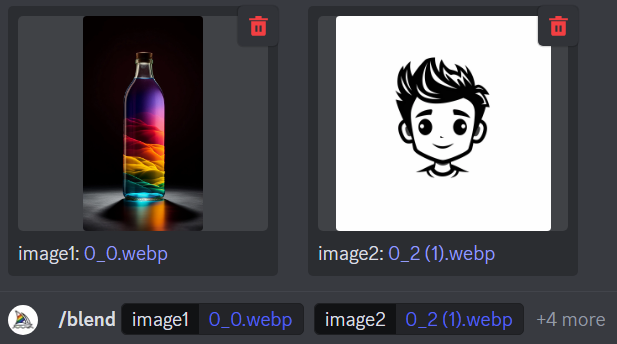
You can see how beautifully midjourney has blended these images and generated 4 more images.
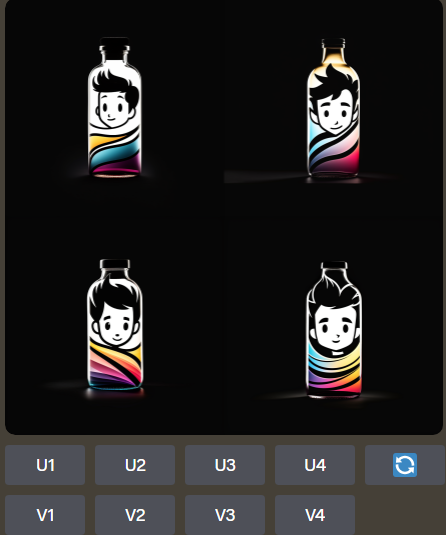
In this way, you can experiment and blend up to 6 images at a time. Midjourney might increase this number in the future.
Midjourney settings Command:
If you want to change any settings in midjourney, just type /settings in the discord chat box and hit enter.
Now you will see a settings tab opened like this.
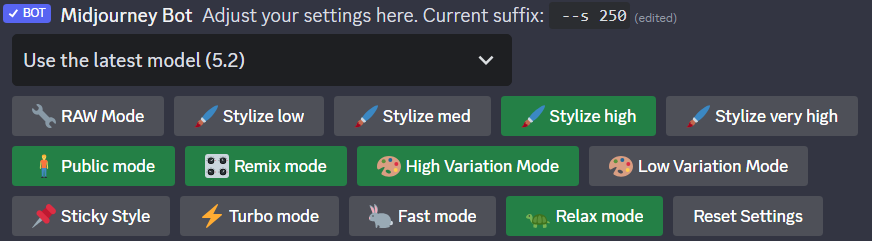
If you want to change the style then you can use the stylize options in the top row to vary the style of your images created by midjourney.
In this tab, you can change whatever settings you want to change. If you want to reset all the settings, then there is a reset settings button in the right corner of the last row.
There are no hard and fast rules regarding the settings. So you should experiment with the different settings and see which settings are generating better images for the prompts you are using.
How To Use Midjourney Style Tuner?
Midjourney Style Tuner First Run.
— Alie Jules (@saana_ai) November 2, 2023
/tune an astronaut, neo-pop iconography, light purple and neon green –ar 2:3
Note.
I chose to generate 32 Style Directions, but MJ decided to generate 64 (maybe a bug?)
Click "Are you sure?" pic.twitter.com/bhwwa4LjEr
Suppose you like an image and you want to generate an image of a similar style but not the objects in the image.
To make this happen, Midjourey has recently released a fantastic command called style tuner.
By using this command you can generate the code for the style of the image.
You can use this code in the prompts that you write to generate the same style for your new AI images.
To use this feature, first type /tune in to the midjourney discord chat box and hit enter.
Select the number of style directions you want and then click submit.
Now midjourney will generate some images. Out of these, you can select a few images for which a style code is generated similar to this –style 2aJdOpDJc4u8Wccq.
Now you can use this style code in your next prompt to generate similar styles of images.
Unfortunately, you can use the style tuner command only if you have fast hours. Without fast hours you will not be able to generate images with the /tune command.
Frequently asked questions:
What is U1 and V1 in Midjourney?
The U1 and V1 buttons in midjourney stand for Upscale and Variation. If you want to expand the 1st image in the grid, then press U1. if you want 4 more variations similar to the 1st image click V1.
What is the info command in Midjourney?
The /info command is used to find out details related to your account such as subscription renewal date, no of fast hours remaining, total no images generated, etc.
How do I use my own image in Midjourney?
To use your own image, upload the image to the midjourney discord bot and paste the image URL after typing the /imagine command.
How do I change my midjourney style?
Type /settings in the midjourney discord chat box and then select any stylize value out of low, medium, high, and very high to change the style in midjourney.

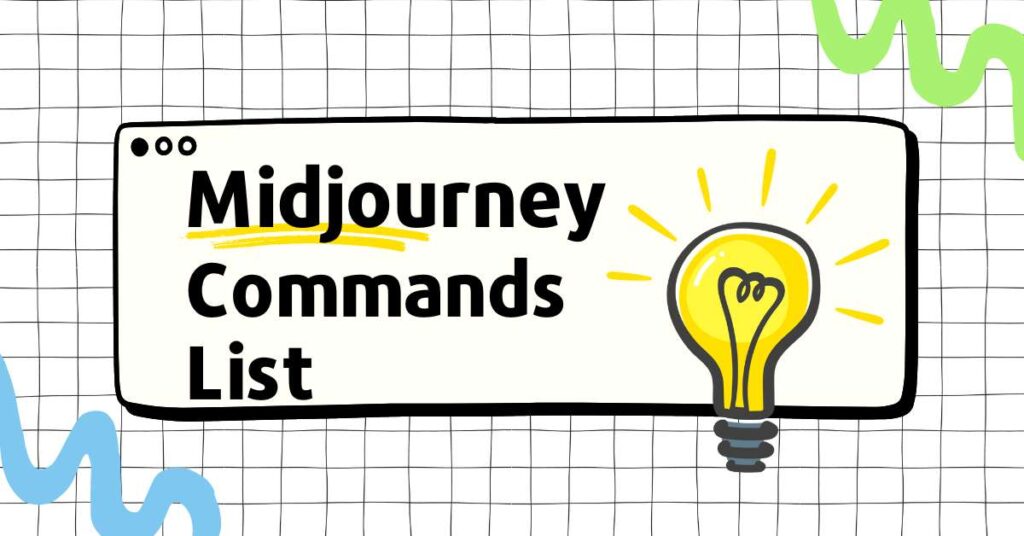
2 thoughts on “Master Midjourney Commands List: 20% That Create 80% Magic”
Hello Ramesh! 👋
I thoroughly enjoyed reading your article on Midjourney commands.
It’s a good guide covering various aspects, from the Imagine and Describe commands to the Blend command and Style Tuner in Midjourney.
Glad to see you have used some examples and nice images for breaking the monotony.
Hello Jackson Sir,
Thank you so much for taking the time to read my article on Midjourney commands. I am delighted to hear that you thoroughly enjoyed it and found the guide comprehensive. I appreciate your positive feedback on the examples and images