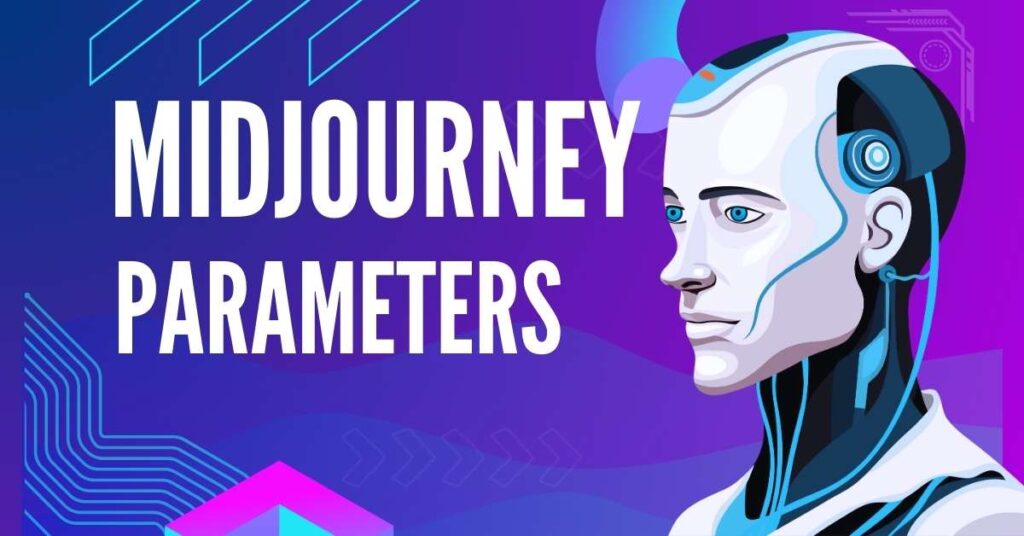Can you spot the difference between these 2 Elephants?


Before explaining the difference, let me tell you that these 2 images are created using the generative AI tool Midjourney.
But you can clearly see that the first image is more aesthetic than the second one.
The prompt used to create these 2 pictures is exactly the same.
Then what is the difference between these 2 images?
The prompt used to create the first image is
An image of an elephant surrounded by other colors, in the style of translucent resin waves, retro filters, realistic lighting, Lovecraftian, paper sculptures, symmetrical, fluorescent colors – – c 55 – – s 333 – – ar 2:3 – – no Depth Of Field
The prompt used to create the second image is
An image of an elephant surrounded by other colors, in the style of translucent resin waves, retro filters, realistic lighting, Lovecraftian, paper sculptures, symmetrical, fluorescent colors – – ar 2:3 – – s 250
You can clearly see that the difference is some alphabets and numbers at the end of the prompt. These are called Parameters.
You can clearly understand that simply changing parameters at the end of midjourney prompts can be the difference between an ordinary and extraordinary image.
That is why, you have to use parameters compulsorily at the end of your Prompts in Midjourney.
But just using these parameters is not sufficient, you have to use them in the correct way.
If you want to use them correctly, one way is to experiment with the numbers and find out yourself. But, this will take you a lot of time.
That is why I have created this step-by-step guide to explain the midjourney parameters list in a simple way so that you can save valuable time and also generate beautiful AI images.
Table of Contents
ToggleMidjourney Parameters List:
Parameters are additional options that come at the end of the prompt and significantly affect how an image looks.
These can affect the size of the image, remove any unnecessary elements that we do not want beforehand, style of the image, etc.
Parameters start with the symbol – – followed by the letters in the parameter name and then a space is given followed by a value in number or text.
Example: The parameter for aspect ratio is – – ar 2:3
Remember that we can use the parameters only at the end of the text prompt. You can not use it at the start before writing any prompt.
How To Change Aspect Ratio in Midjourney?
The default value of the aspect ratio in midjourney is 1:1. That is, if you don’t give any aspect ratio parameter, midjourney will produce a square image.

– – ar 1:1
The syntax for the aspect ratio parameter is – – ar width: height.
So if you want to change the aspect ratio in midjourney, you can simply change the numbers in place of width and height to create the image of your desired size.
You can use any number of your choice in the place of width and height without any limitation.
Some of the commonly used aspect ratios are –ar 4:3, –ar 3:2, –ar 5:4, –ar 7:4, –ar 9:16, –ar 16:9

– – ar 16:9
If you want to create a thumbnail for a YouTube video, you can use the aspect ratio parameter as – – ar 16:9.
If you want to create photos for Vertical short videos, then you can use – – ar 9:16.

– – ar 9:16
What is Midjourney Niji Parameter?

– – niji
Niji is a Japanese word that translates to “rainbow” in English.
The niji parameter in midjourney is used to create anime-style images.
The syntax for the niji parameter is – – niji or – – niji 5 (5 is just the version name and does not have any other significance)
But the niji parameter does not work when you keep the image style as raw, because raw style indicates that no style should be added to the image.
So While using the niji parameter, deselect the Style RAW option (more on that below).
Midjourney Chaos Parameter:
If you want to produce images that are unusual and unexpected from the original prompt, then you can use the chaos parameter.
The syntax for the chaos parameter is – – chaos or – – c
The value of chaos ranges from 0-100
For example – – c 0 produces an image that is close to the prompt given, whereas – – c 100 produces an unexpected image.
Please try to use the chaos value in moderation and do not use the extremes, because in my experience extreme values like 100 do not produce beautiful images.


– – chaos 10 and – – chaos 30
Midjourney Negative prompt Parameter
In order to avoid anything that we do not want in our AI image, we can use the negative prompt parameter.
The syntax for the negative prompt parameter is – – no
Sometimes midjourney produces images with some random text.

Moreover, When generating a logo, we don’t need text always.
So in order to avoid such text we can use – – no text at the end of the prompt.

– – no text font letters
Similarly, you can use – – no animals, – – no humans, – – no furniture, etc. according to your requirements.
Image weight Parameter in Midjourney:
If you want your image to look similar to what you already have, then you can upload that image to midjourney.
After uploading you can use this image as an image prompt. Then you can use the parameter image weight to tell midjourney, how much importance should be given to this image prompt w.r.t to the text prompt.


Image URL, Elon Musk, – – iw 2
The syntax for the image weight parameter is – – iw. The range of – – iw varies from 0-2.
If you use the image prompt but do not specify the – – iw value then the default value is taken as 1.
The higher the value of image weight the more importance the image prompt will get compared to the text prompt and will have more effect on the final output.
What is Raw Mode in Midjourney?

When you input a prompt, generally midjourney will try to beautify the image and produce a more opinionated image.
In order to tackle this problem midjourney has introduced style raw in midjourney version 5.1 and this feature continues in the current version 5.2.
If you want to set the style raw by default. Type /settings in the midjourney chat box and click enter.
You will see a tab like this.
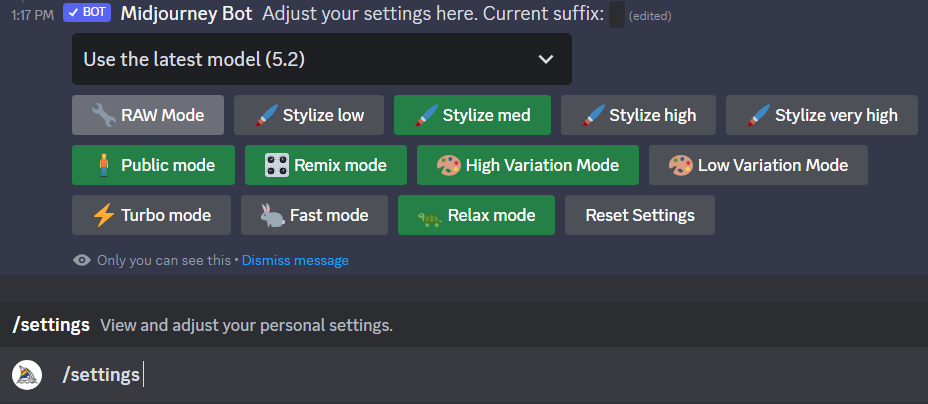
Select the RAW mode option on the left side.
For example, if you want to generate the image of a boy in a field during sunrise, then give the prompt as below:
Boy in the field, sunrise, ( you have already selected the raw mode in settings)
Then midjourney will give a more realistic image instead of an artistic image.
Stylze in Midjourney:
The syntax for stylize is – – s
The range of stylize varies from 0-1000.
If the stylize value is not entered, the default value is taken as 100.
High value of stylize creates an image that is highly artistic but the output will not be the same as you have expected from the prompt.
A low value of stylize creates an image that is closely related to the prompt but, less artistic.


– – s 500 and – – s 1000
You can set the stylize values by default by typing /settings and clicking enter.
Now select the stylize value in the tab opened.

Stylize Low: – – s 50
Stylize Medium: – – s 100
Stylize High: – – s 250
Stylize Very High: – – s 750
You can also manually type any stylization value you like between 0 and 1000.
How to use Midjourney Zoom out?

Zoom out is a new feature in midjourney that you use to expand the canvas of the image.

In order to use Zoom out on midjourney :
- Generate 4 images in a grid by using the /imagine command and tying the prompt.
- Then upscale any one of the images by clicking on one of U1, U2, U3, U4.
- Then you can see 3 options Zoom out 2x, Zoom out 1.5x, Custom Zoom the image By clicking on any of these options you can zoom out the Image in midjourney.
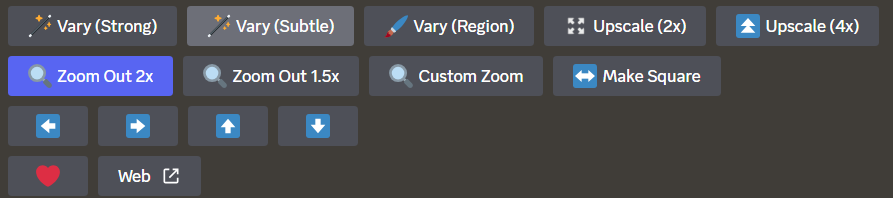
Frequently asked questions:
How to change image size in midjourney?
You can change the image size in midjourney by using the aspect ratio parameter – – ar. If you want an image for a YouTube thumbnail you can use – – ar 16:9. By changing these numbers you change the size of the image
How to reset Midjourney settings?
In order to reset midjourney settings, type /settings and click on enter. Now you can see a new tab opened with an option reset settings in the last row.
Can you use midjourney without Discord?
No, you can not use midjourney without Discord as of now. But midjourney may come up with its app in the future.